As a School Administrator, you have the ability to create School Prompts that can be used in any course at a selected grade level. Teachers can individually customize options for a school prompt within their course.
- On the Prompts tab, click + Add.
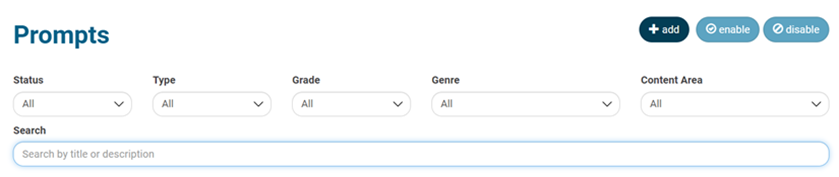
- Create a Prompt Title and a Task/Activity Description to tell students what is expected when they write their essays.
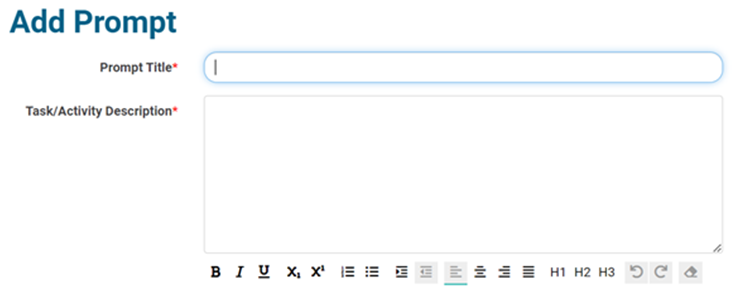
- Select the appropriate Genre in the drop-down menu.
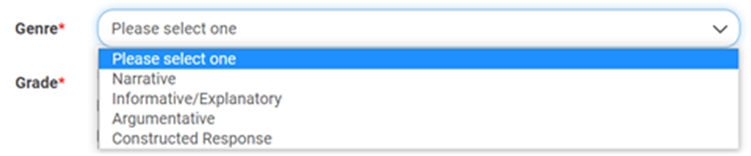
- Select the grade level(s). You can make the prompt available to multiple grade levels.
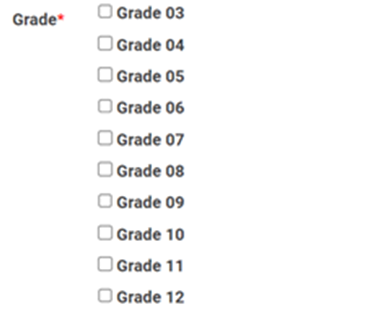
- You also have the option to select an associated Content Area or enter a Sign Language URL.

- You can Save the prompt as is or click Save and Add Stimulus Material.

- Enter the details on the Stimulus Material page.
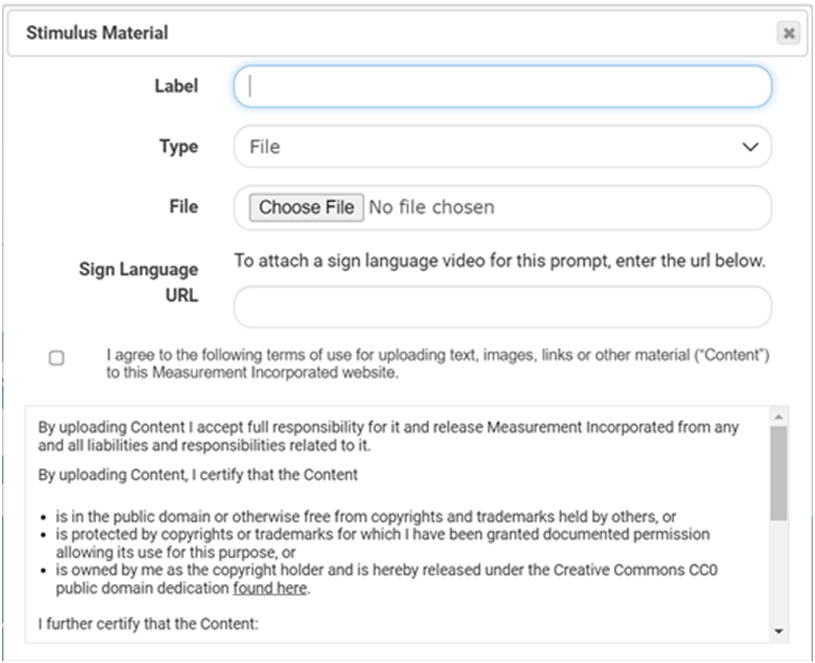
- Enter a Label. This label will appear as the title of the prompt.
- Choose a file or URL for the Type of material.
- Enter a Sign Language URL if applicable.
- Agree to the terms for adding Stimulus Material.
- Click Save. You will then have the option to add additional stimulus material or save the prompt as is.