About ERB
ERB is a non-profit educational insights organization that has been serving schools and students worldwide for more than 90 years. We believe in the power of unlocking every student’s full potential with access to quality education for all learners, regardless of their background or circumstances.
Writing Practice Overview
ERB Writing Practice is a premier online writing program designed to help students in grades 3-12 develop effective writing skills through practice, feedback, and guided support. It is backed by the PEG scoring algorithm, the industry’s most accurate automated scoring algorithm, and contains a robust library of more than 500 essay prompts and 100 lessons. Students can practice their writing 24 hours a day from any device.
A Message for Administrators
Practicing regularly with Writing Practice will help students learn about the writing process. They will gain insight into their writing style, strengths, and areas for improvement and become more comfortable and confident when approaching writing. Writing Practice provides educators with robust tools to create writing assignments, view student work and provide feedback, and access reports to track student progress and program usage.
This implementation guide is intended to introduce administrators to the core features of Writing Practice and provide guidance on the required setup, so they get the most out of their time with Writing Practice. Students who write one essay a week have shown on average a 22% increase in writing performance at the end of the year.
Section 1: Getting Started Checklist
1. Log in to your account
After your order is placed, you will receive an email confirming your order. At that time your school account will be created in the system and within 2 business days from the order date you will receive an email with your login username and password. Log in to writingpractice.erblearn.org with your username and password.
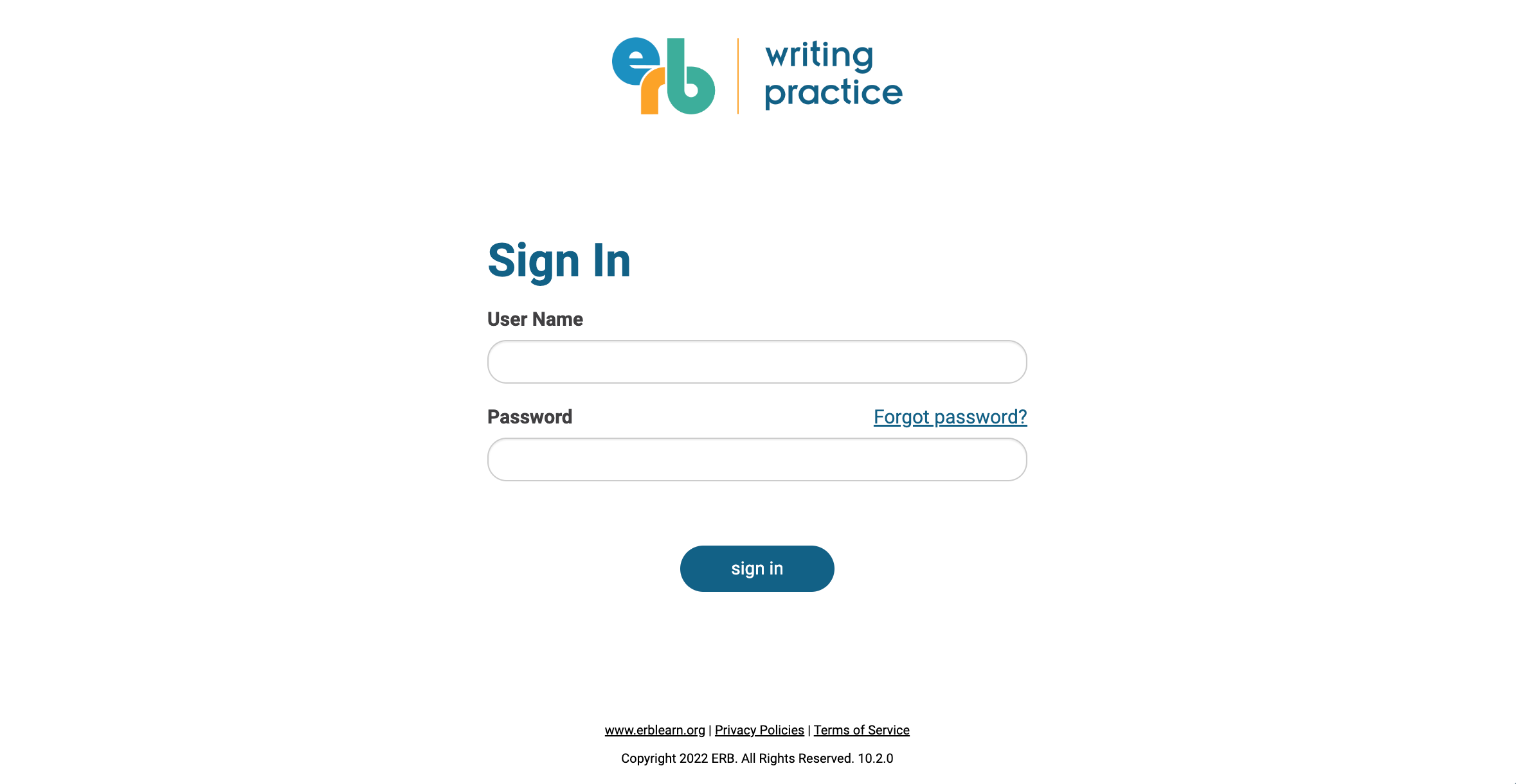
Upon signing in, you will see the Courses tab. Use the tabs (Courses, Prompts, Users, Reports) at the top of the screen to navigate through the tool.

2. Prepare your roster with course, teacher, and student information
Before students can start writing, some additional setup is needed to create student and teacher accounts, as well as courses. Courses mirror the classes at your school. Like your classes, students are assigned to courses and a teacher is assigned to lead.
ERB strongly encourages schools to upload a Roster file. Using a roster file will centralize the data preparation to one person and streamline tasks and save time.
From the Courses tab, scroll to the bottom and click download. A sample roster is available and shows an example of a roster with the required data. When you are ready to assemble your file, download a blank roster and follow the steps on the Instructions tab. Detailed instructions are provided for each tab: Courses, Teachers, Students. The tab FILESPEC clearly explains file specifications, including required fields and valid values.

When finished, save your file on your computer.
3. Upload your roster file
From the Courses tab, scroll to the bottom and click roster import.
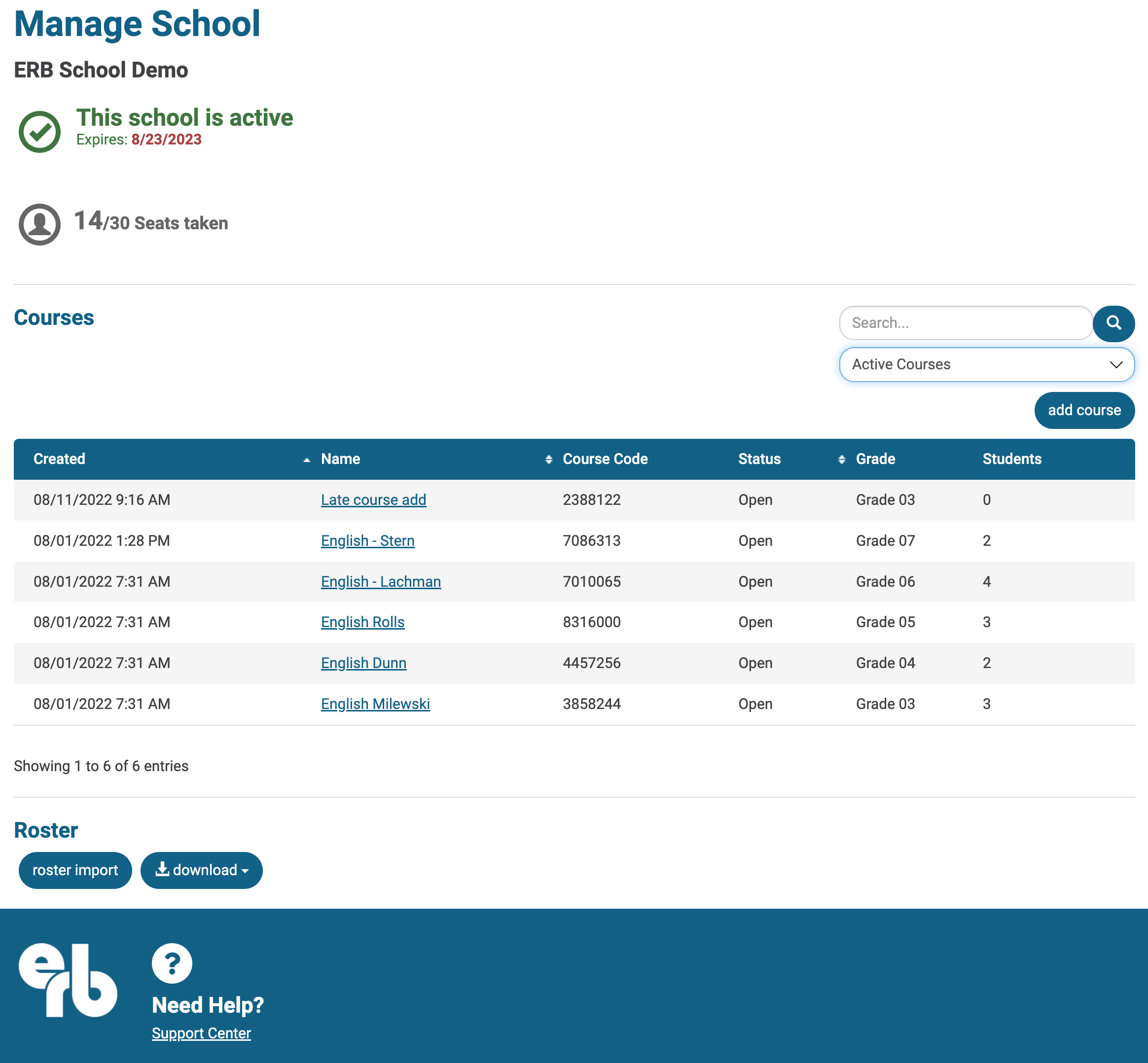
Select the correct roster file by using the click-and-drag or browse method. Click upload.

Once uploaded, the data in your file is scanned for accuracy and you will see summary results on the screen. Review the file validation feedback and correct any errors. If your file contains errors you must make corrections to your roster and upload a new file.
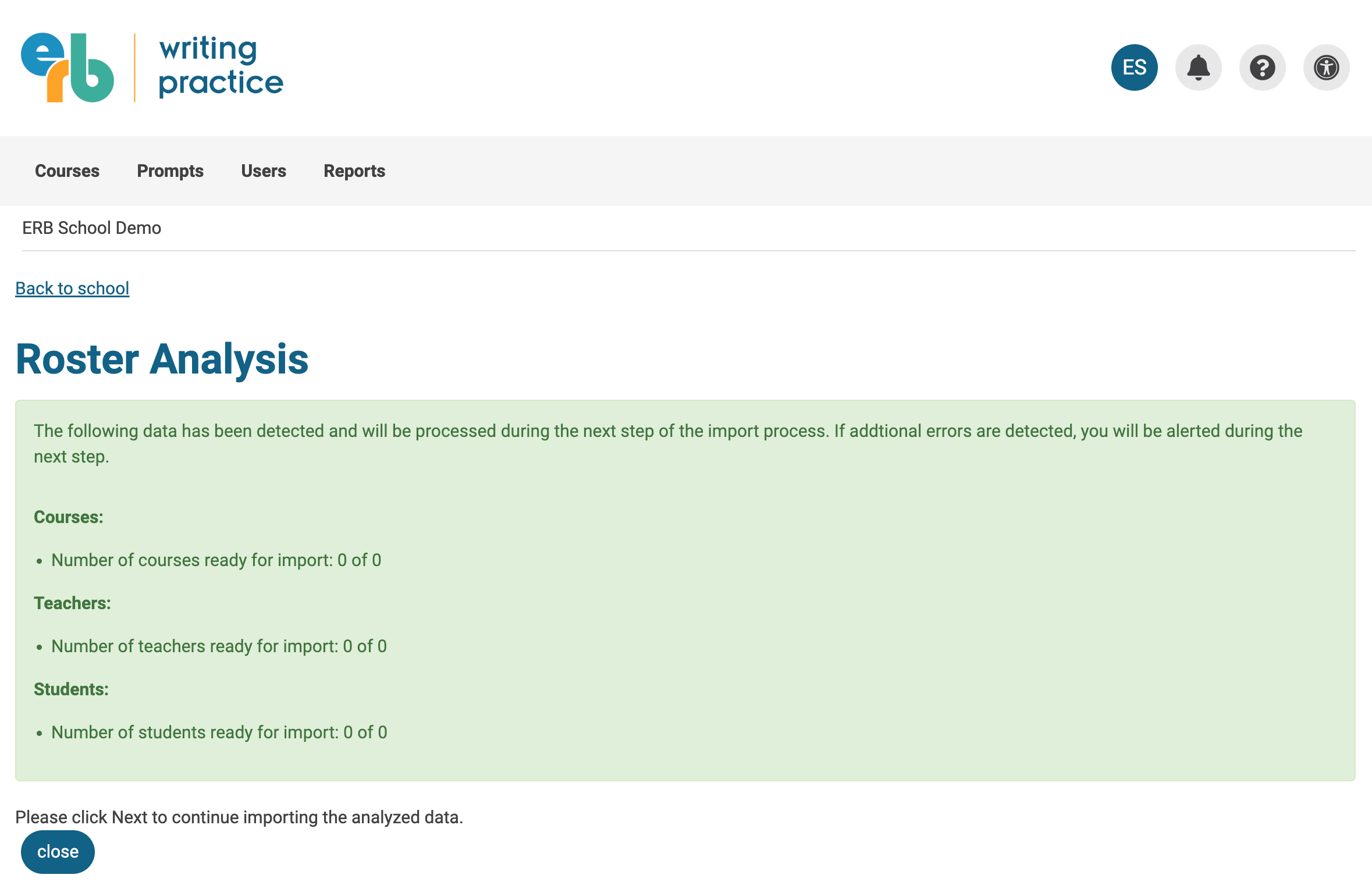
When you are finished with the roster file, you will see your courses (classes) on the Courses tab.

4. Distribute usernames and passwords to teachers and students.
You can view teacher and student account information from the Users tab.
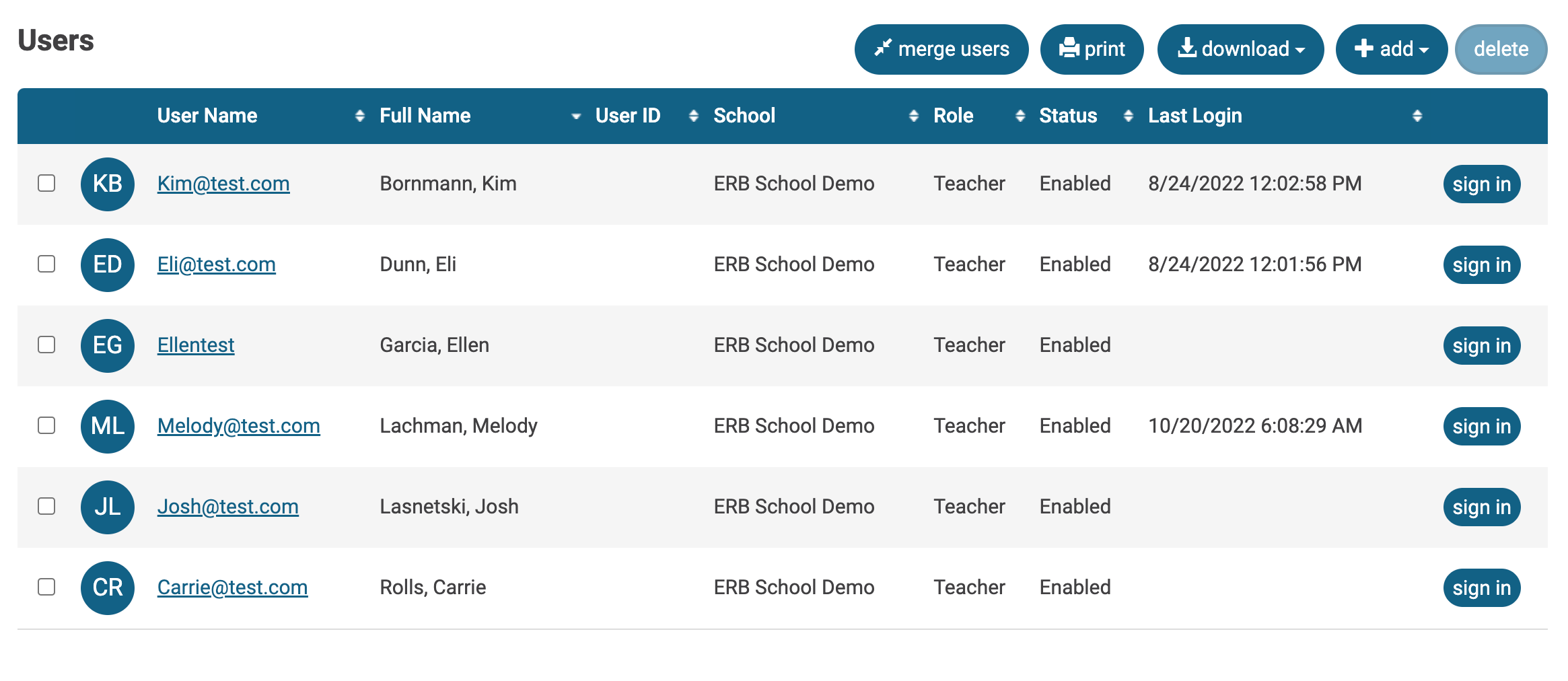
Teachers entered into the system will receive their username and password via email, using the email address provided in the roster. Please note that teacher usernames are their email addresses and can only contain letters, numbers, dashes (-), periods (.), and at signs (@).
Student usernames and passwords have been created by the system but need to be distributed. An administrator or teacher can print the user list from the Users tab and cut strips to hand out to each student.

Section 2: Ongoing Activities
1. Managing Essay Prompts
Administrators can see all essay prompts that are available from the Prompts tab. Administrators can also add custom, self-generated prompts and make them available for teachers to use.
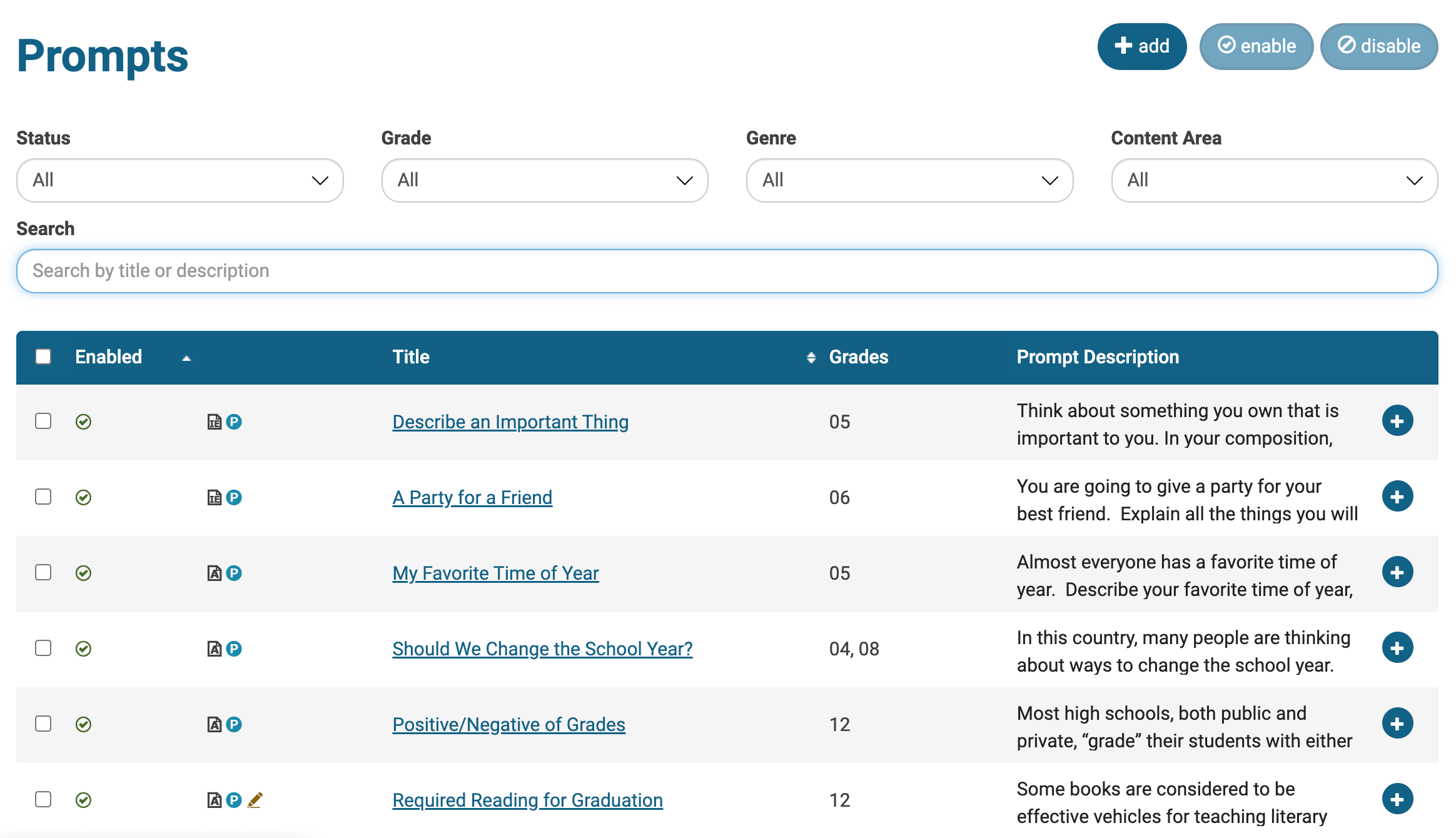
2. Reports
The Reports tab provides reports to monitor and analyze student performance and scores as well as tool usage.
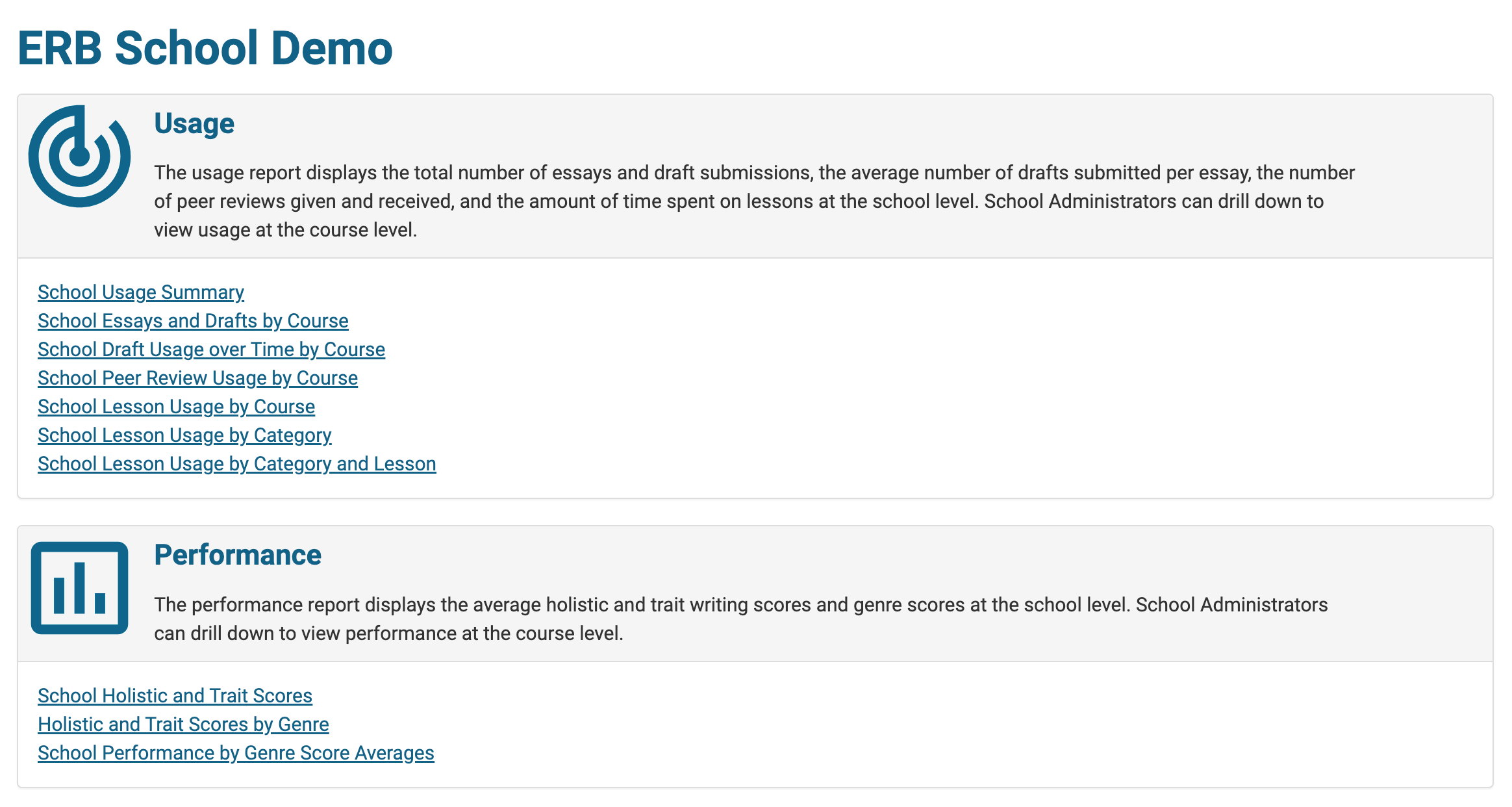
Use School Average Monthly Scores by Course to view progress by month for each course.

Use School Holistic and Trait Scores to track average scores by month to monitor if students are demonstrating improvement.

Additional Support
We hope you enjoy using Writing Practice with your students and see results with improved writing skills and confidence when approaching writing.
Additional support is available from the online support site https://writingsupport.erblearn.org. You may also contact customer service via email at writingsupport@erblearn.org or call (866) 691-1245.