You have the ability to remove a student from the school in Writing Practice if the student left the school and is not returning during the current school year.
- On the Users tab, search for the student you would like to remove from the school.
- You can filter the list of students by entering any part of the student’s name in the search field and/or selecting Students in the drop-down menu.
- You can filter the list of students by entering any part of the student’s name in the search field and/or selecting Students in the drop-down menu.
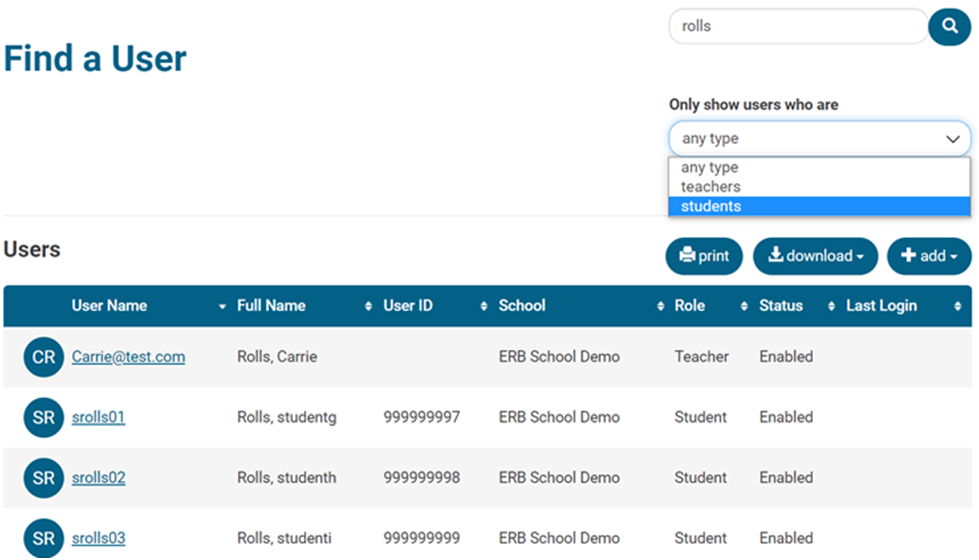
- Click on the User Name of the student, displayed in blue text.

- On the Manage User page, scroll down to the Schools section.
- Click the button next to the school name and then click Remove.
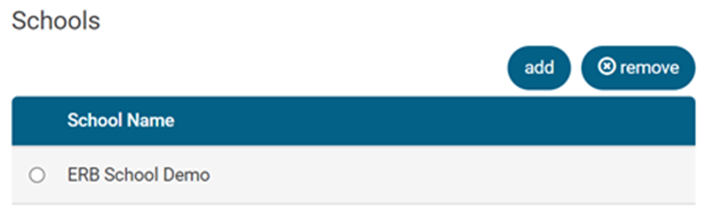
- A pop-up will appear that reads Are You Sure? Click Yes if you wish to proceed with removing the student from your school.
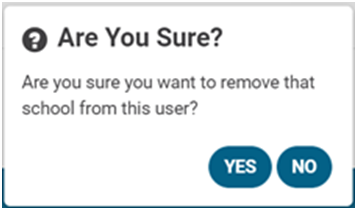
- The student is now removed from the school.
- If a student was removed from your school in error, contact our support team at writingsupport@erblearn.org for assistance in placing the student back in your school.