Manually Creating New Student Accounts
As a School Admin account holder, you have the ability to manually create accounts for new students. Teachers are unable to create new accounts, so they will request new student accounts from you.
Once your initial roster has been completed and uploaded, you can manually create accounts for new students. Note: If multiple new accounts are needed at once, importing another roster may be more efficient.
1. To manually create a student account, on the Users tab, enter the name of the student in the search bar to confirm that they do not already have an account.
- To filter by user type, make a selection in the Only Show Users Who Are drop-down menu.
- Check the Include Inactive Users checkbox to include users with Inactive/Disabled accounts in the search.
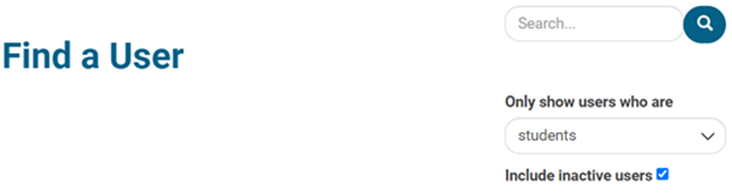
2. If no Active or Inactive/Disabled user is found in your search, click + Add and select Add Student from the drop-down menu.

3. On the Manage User page, fill in the information. The required fields are indicated with a red asterisk. Note: Student usernames and passwords are automatically generated.
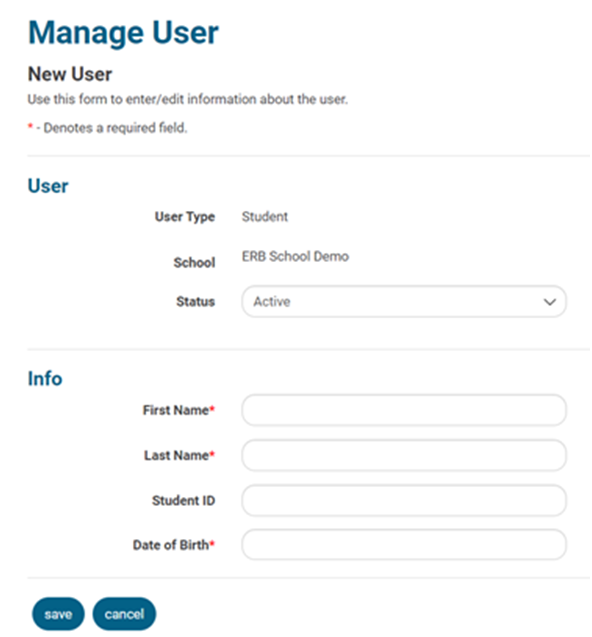
4. Click save.
Inactive/Disabled User Found
1. If an Inactive/Disabled user was found in your search, click on the username, displayed in blue, in the User Name column.
2. To confirm that the Inactive/Disabled Writing Practice account is for the correct person, match the First Name, Last Name and Date of Birth on the Manage User page.

3. If the name and date of birth for the Inactive/Disabled account match, change the Status from Inactive to Active.
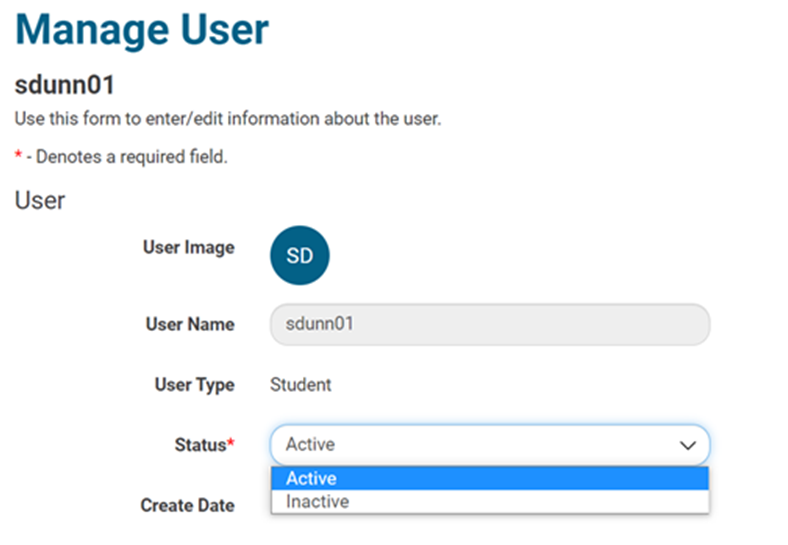
4. In the Password section, click Show to display the Current Password. Change the password if desired. Provide the current or changed password to the user.

5. Click save.