As a School Administrator, you can edit the properties of an existing course.
- On the Courses tab, scroll down the Manage School page to the Courses section.

- You can search for a course by typing any portion of the course name or course code in the search field.
- Click on the Course Name displayed in blue text.

- On the Manage Course page, you can edit the Course Details.
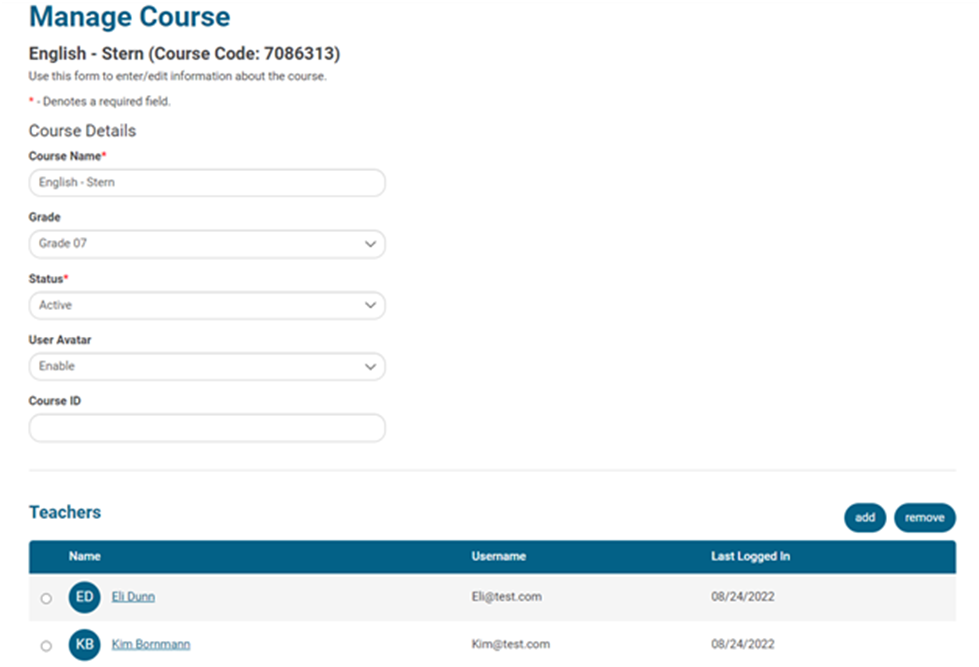
- Course Name: as displayed for teachers, students, and on reports
- Grade: the grade level assigned to the course
- Status: active or inactive for teachers and students
- User Avatar: enables or disables the avatar feature for students
- Course ID: not required and can be edited (Not to be confused with the Course Code)
- Teachers: can be added or removed from the course
- Click Save.