School Administrators have the ability to add teachers to courses. The steps below guide you through the process.
- On the Courses tab, scroll to the Courses section.
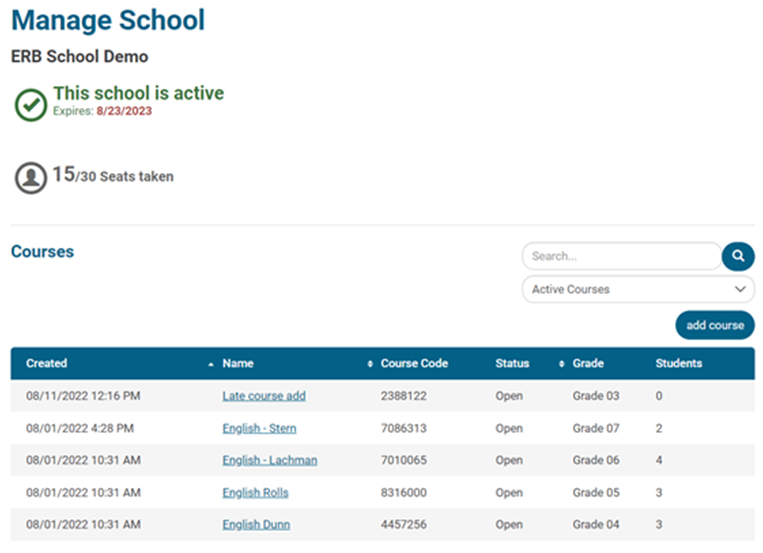
- Search for the course by typing any part of the course name in the search bar.

- Click the Name of the course, displayed in blue text.
- On the Manage Course page, scroll to the Teachers section.
- Click Add.

- Proceed to step 6 to add an Existing Teacher.
- Skip to step 7 to add a New Teacher,
- To add an Existing teacher (a teacher with a current Writing Practice account), click the Existing button.
- Select the teacher’s name in the drop-down menu.
- Select the teacher’s name in the drop-down menu.
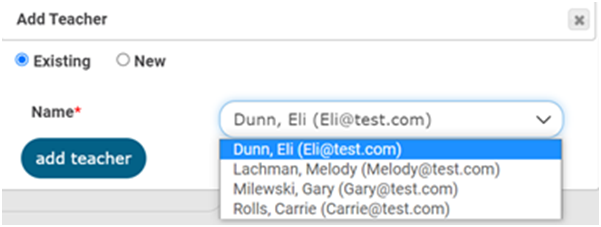
- Click Add Teacher.
- The selected teacher is now added to the course.
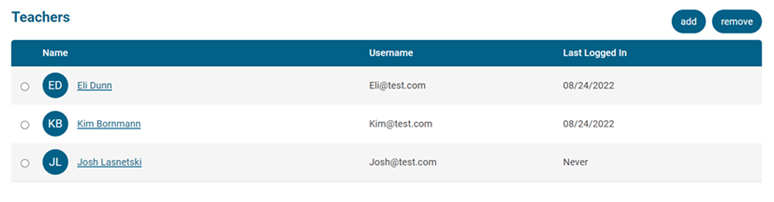
- Click Save.
- To add a New teacher (a teacher who does not have a Writing Practice account), in the Add Teacher box, click the New button.
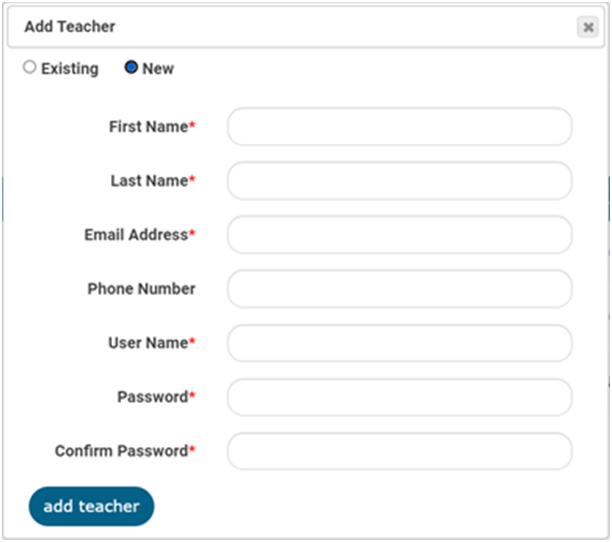
- Fill in the required information. Required fields are indicated with a red asterisk.
- Click Add Teacher.
- The new teacher is now added to the course.
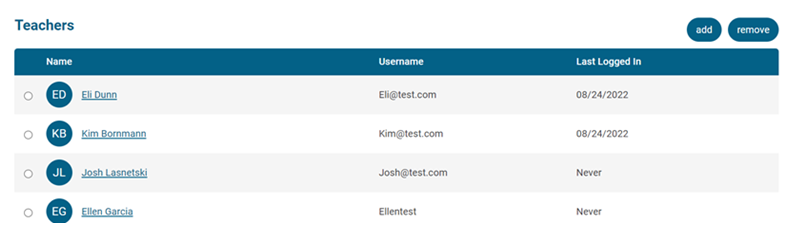
- Click Save.